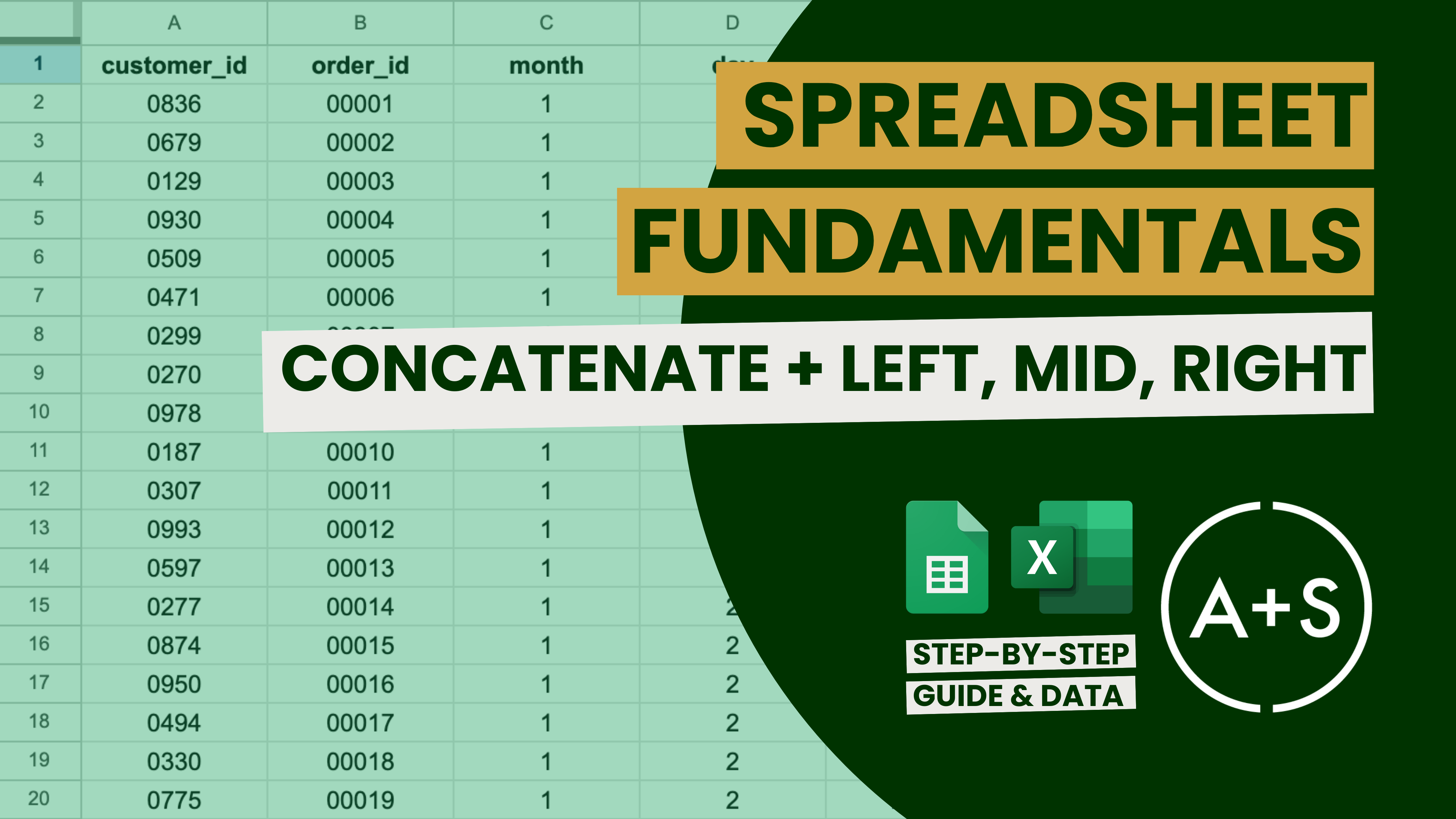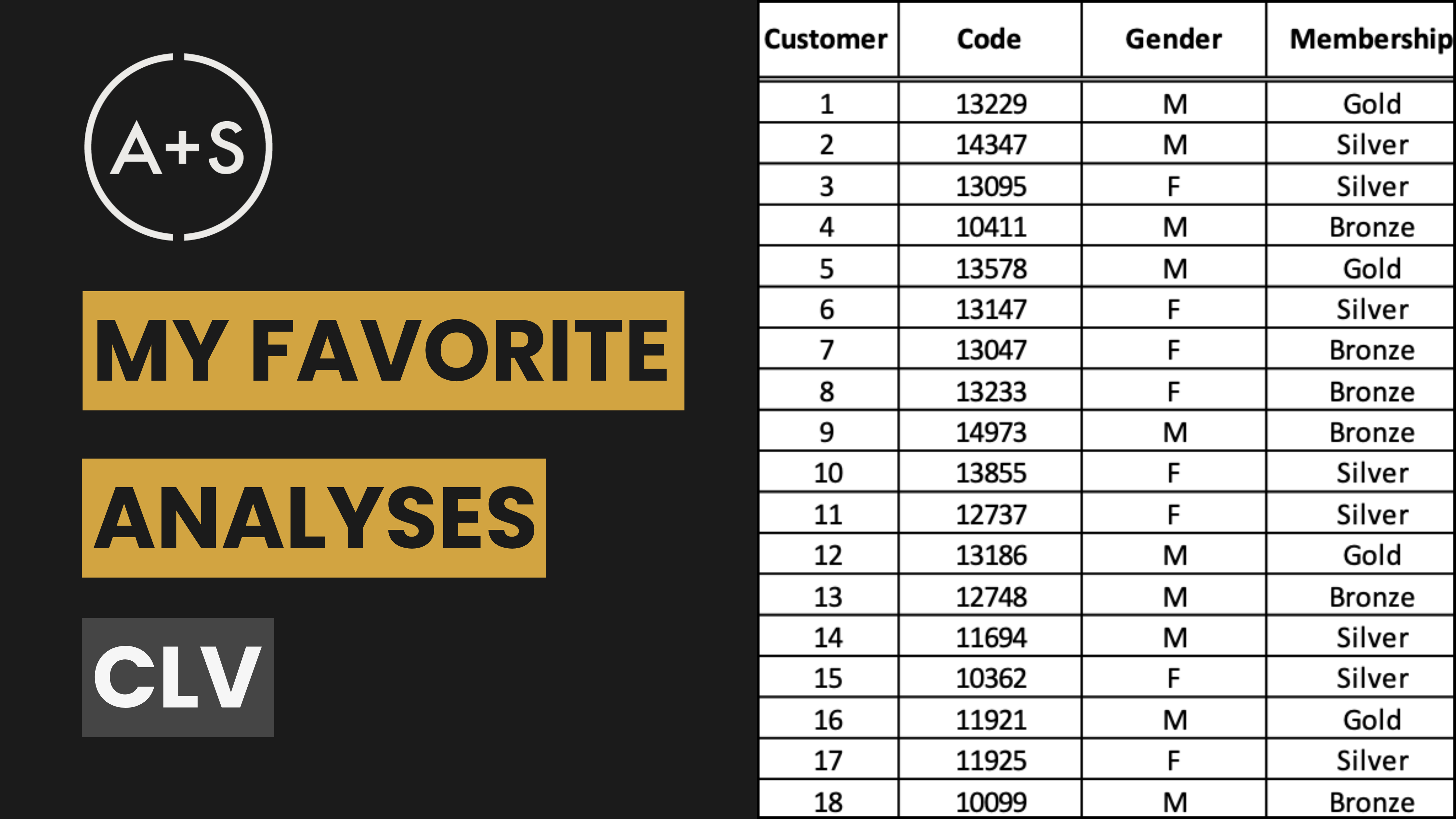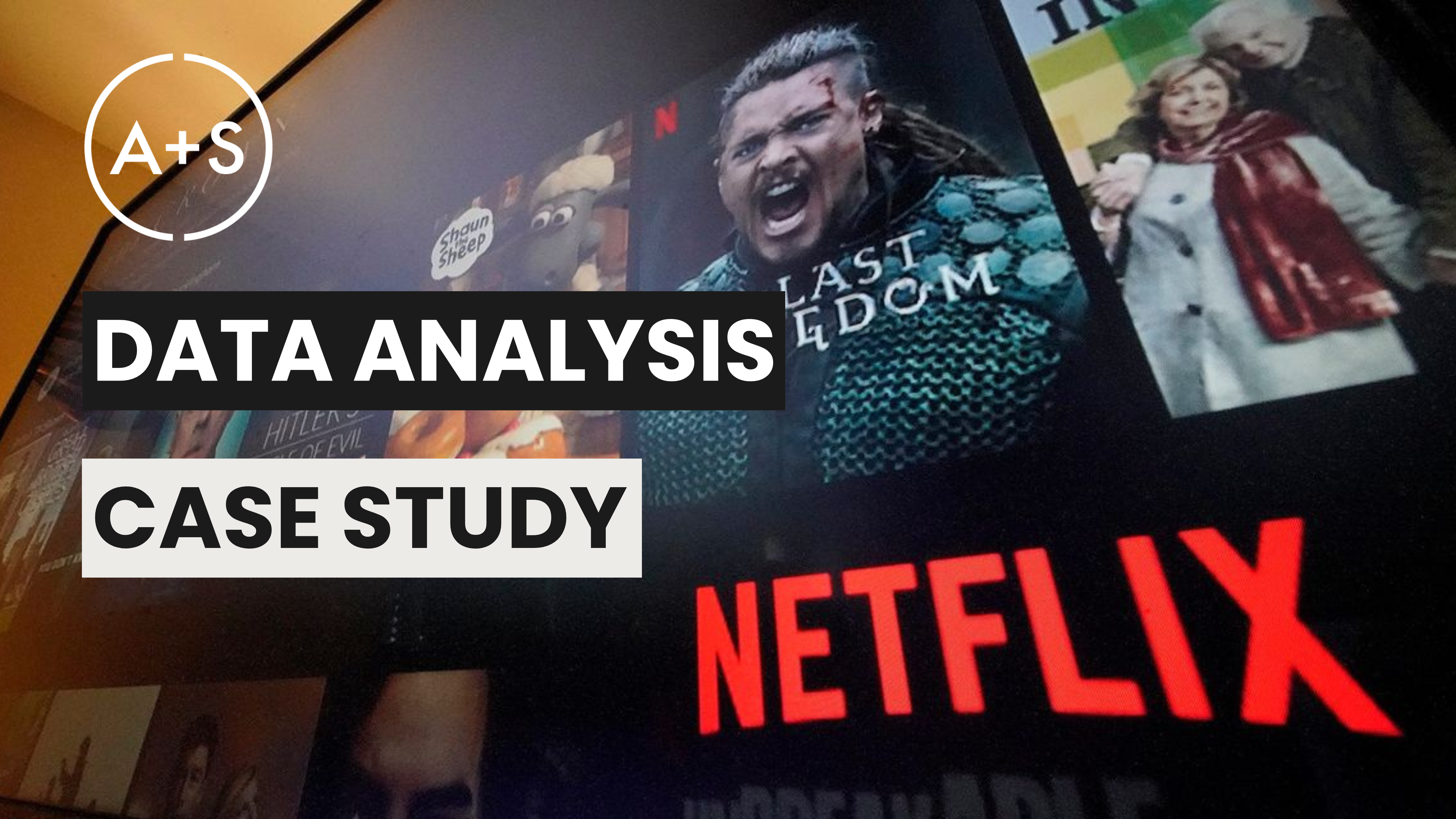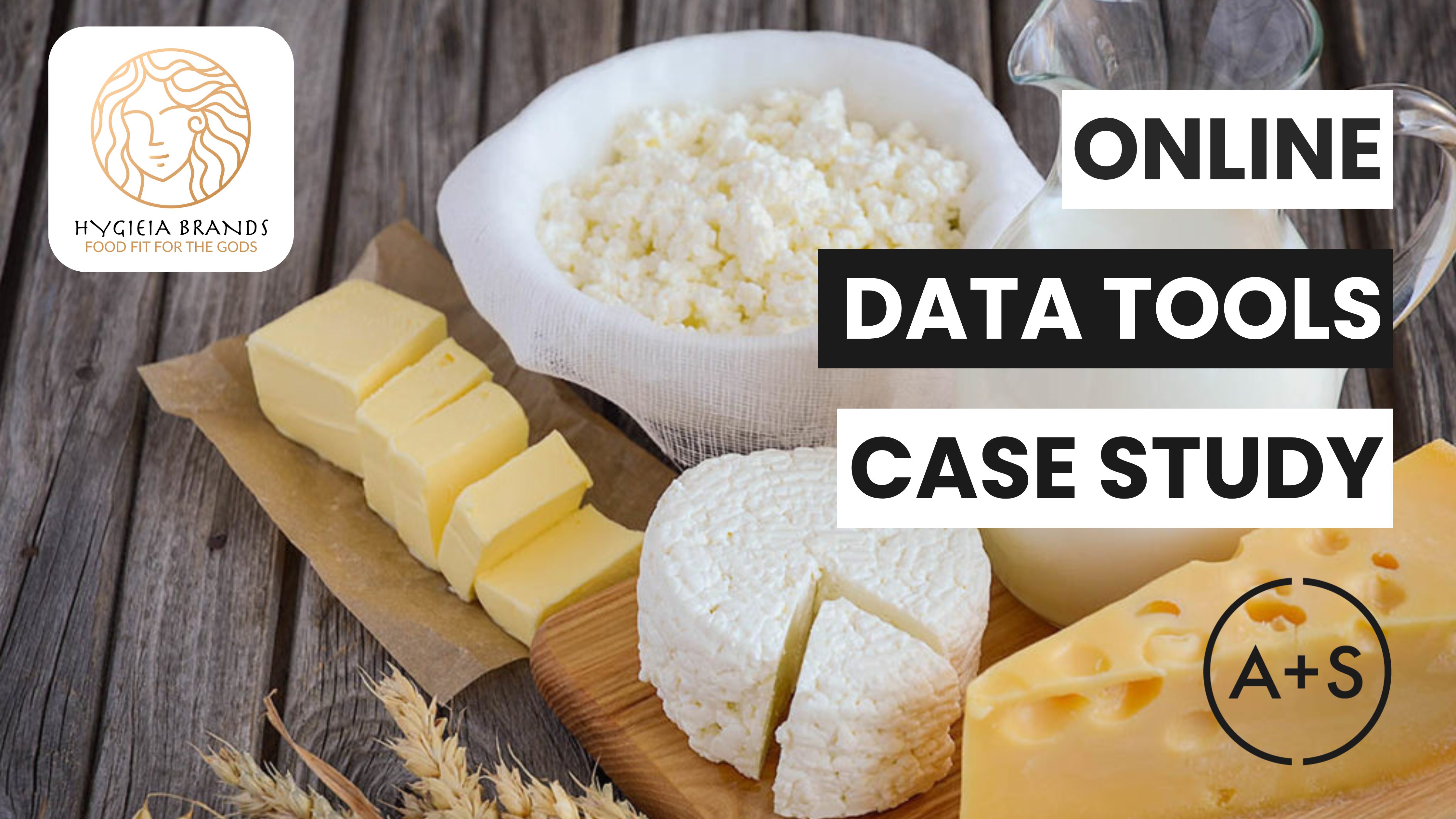As we continue our tour through Spreadsheet Fundamentals, we are excited to present to you a special tutorial on mastering text functions in spreadsheets. Whether you are consolidating data for analysis or extracting specific text segments, these abilities are crucial for any data analyst. In this lesson, we will concentrate on two vital tools: the Concatenate function and the Left/Mid/Right functions.
Why These Functions Matter
In the world of data analysis, being able to efficiently work with text data is essential. Functions such as Concatenate and Left/Mid/Right are powerful tools that can transform raw data into a well-organized and easily understandable format. This not only improves the cleanliness of your data but also makes it more usable for in-depth analysis. By becoming proficient in these functions, you can greatly enhance your ability to manipulate data, leading to more accurate and insightful findings.
As a data analyst, your objective is to extract valuable insights from your data. Properly structured and formatted text data plays a crucial role in achieving this by reducing errors, increasing clarity, and making your reports more impactful. Furthermore, mastering these skills can save you time by automating repetitive tasks and streamlining your data preparation process. Ultimately, having a command over text functions will enable you to deliver higher-quality analyses and collaborate more effectively with your team.
Step-by-Step Tutorial: Concatenate and Text Extraction
With a grasp on the significance of these operations, let’s delve into a hands-on tutorial on how to effectively utilize the Concatenate and Left/Mid/Right functions in your spreadsheets. These techniques will not only increase efficiency, but also improve the precision and comprehensibility of your data.
These guides (here and here) serve as a comprehensive resource for mastering these functions. Utilize it to practice and improve your skills in these areas.
1. Concatenate: Combining Text
The Concatenate function allows you to combine multiple text strings into one. Here’s how you can use it:
Example Scenario: You have a dataset with separate columns for year, month, and day, and you want to combine them into a single date column.
Steps:
- Insert a New Column: Create a new column where you will place the combined date.
- Use the Concatenate Function:
- Enter =CONCATENATE(year, “-“, month, “-“, day) in the first cell of the new column.
- Replace year, month, and day with the respective cell references.
- Format the Date:
- Ensure the month and day have leading zeros (e.g., 01 for January).
- Use TEXT(month, “00”) and TEXT(day, “00”) for proper formatting within the Concatenate function: =CONCATENATE(year, “-“, TEXT(month, “00”), “-“, TEXT(day, “00”)).
2. Using the Ampersand (&) for Concatenation
You can achieve the same result with the ampersand symbol:
Formula:=year & “-” & TEXT(month, “00”) & “-” & TEXT(day, “00”)
This method is often quicker and easier to read.
3. Left, Mid, and Right Functions: Extracting Text
These functions allow you to extract specific parts of a text string. Here’s how to use each:
- Left: Extracts a given number of characters from the start of a string.
- =LEFT(text, num_chars)
- Example: =LEFT(A1, 4) extracts the first four characters from cell A1.
- Mid: Extracts characters from the middle of a string, starting at a specified position.
- =MID(text, start_num, num_chars)
- Example: =MID(A1, 6, 2) extracts two characters starting from the sixth character in cell A1.
- Right: Extracts a given number of characters from the end of a string.
- =RIGHT(text, num_chars)
- Example: =RIGHT(A1, 3) extracts the last three characters from cell A1.
Example Scenario: Creating a period value from a date column (YYYY-MM-DD to YYYY-MM).
Steps:
- Insert a New Column: Create a new column for the period.
- Use the Left Function:
- Enter =LEFT(date, 7) where date is the cell reference containing the full date.
- This extracts the first seven characters, giving you the year and month.
With these instructions, you can effectively merge and extract text data, resulting in more structured and manageable datasets for analysis.
Practical Applications
Learning how to effectively utilize these functions expands the realm of possibilities for your data analysis. Here are a few real-life examples that showcase the flexibility and capability of these functions:
- Date Formatting:
- Combine and format dates from multiple columns for consistency.
- Ensure dates are in a standard format with leading zeros for single-digit months and days, making sorting and analysis more straightforward.
- Creating Periods:
- Extract year and month to generate period values, which are essential for time-based data analysis, such as cohort analysis, trend analysis, and reporting.
- Simplify the aggregation of data by creating standardized period fields.
- Cleaning Data:
- Easily reformat text data to suit your analytical needs. This is particularly useful when importing data from different sources where formats may vary.
- Improve the accuracy of your analysis by ensuring that all data fields are correctly formatted and consistent.
- Custom Data Manipulation:
- Tailor text data to meet specific project requirements, such as creating unique identifiers by combining different text fields.
- Extract meaningful information from larger text strings, such as parsing customer information from a concatenated field.
By implementing these practical methods into your work process, you can improve the accuracy and effectiveness of your data analysis. These strategies not only aid in tidying and arranging your data but also in extracting more valuable insights from it.