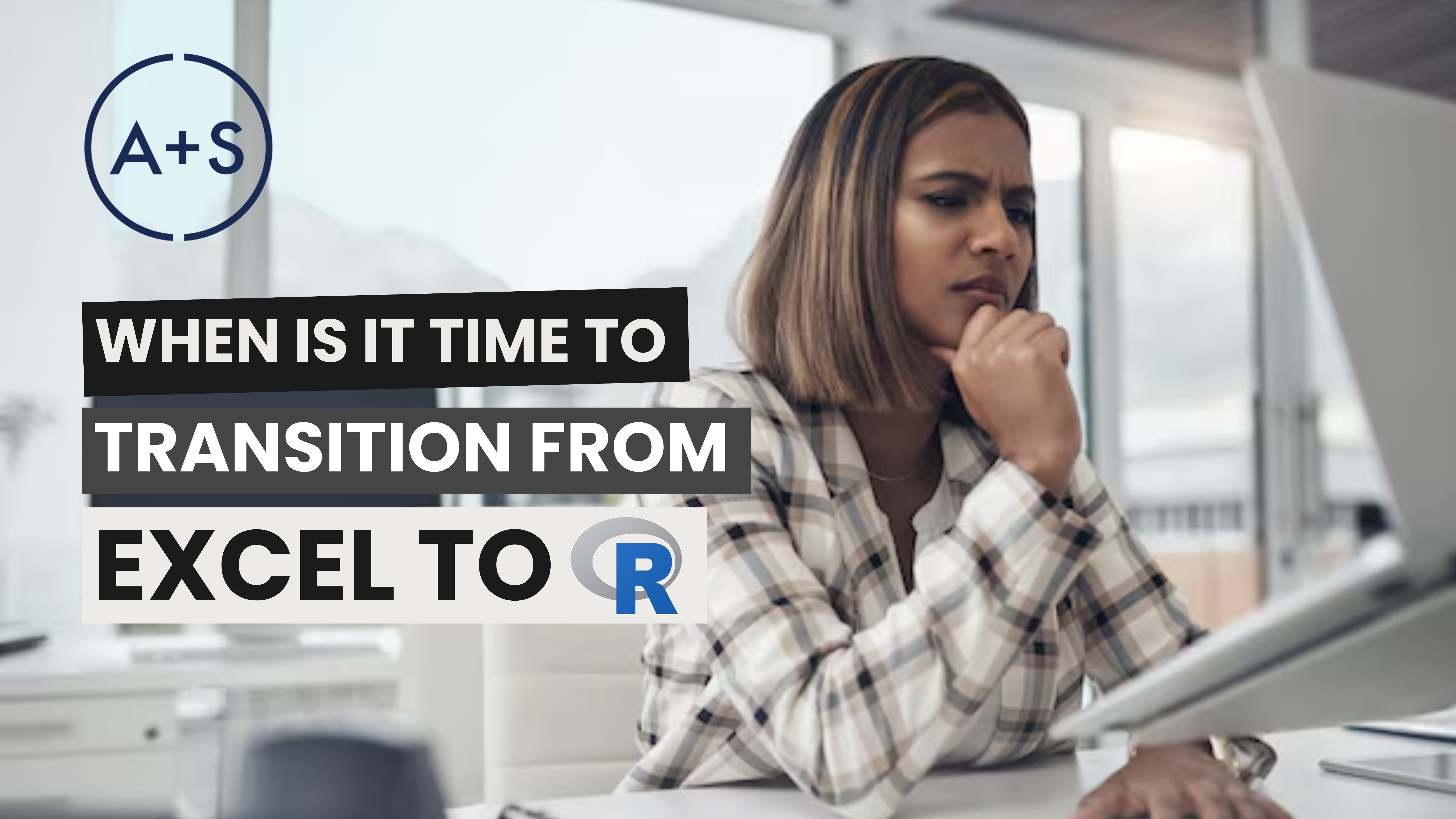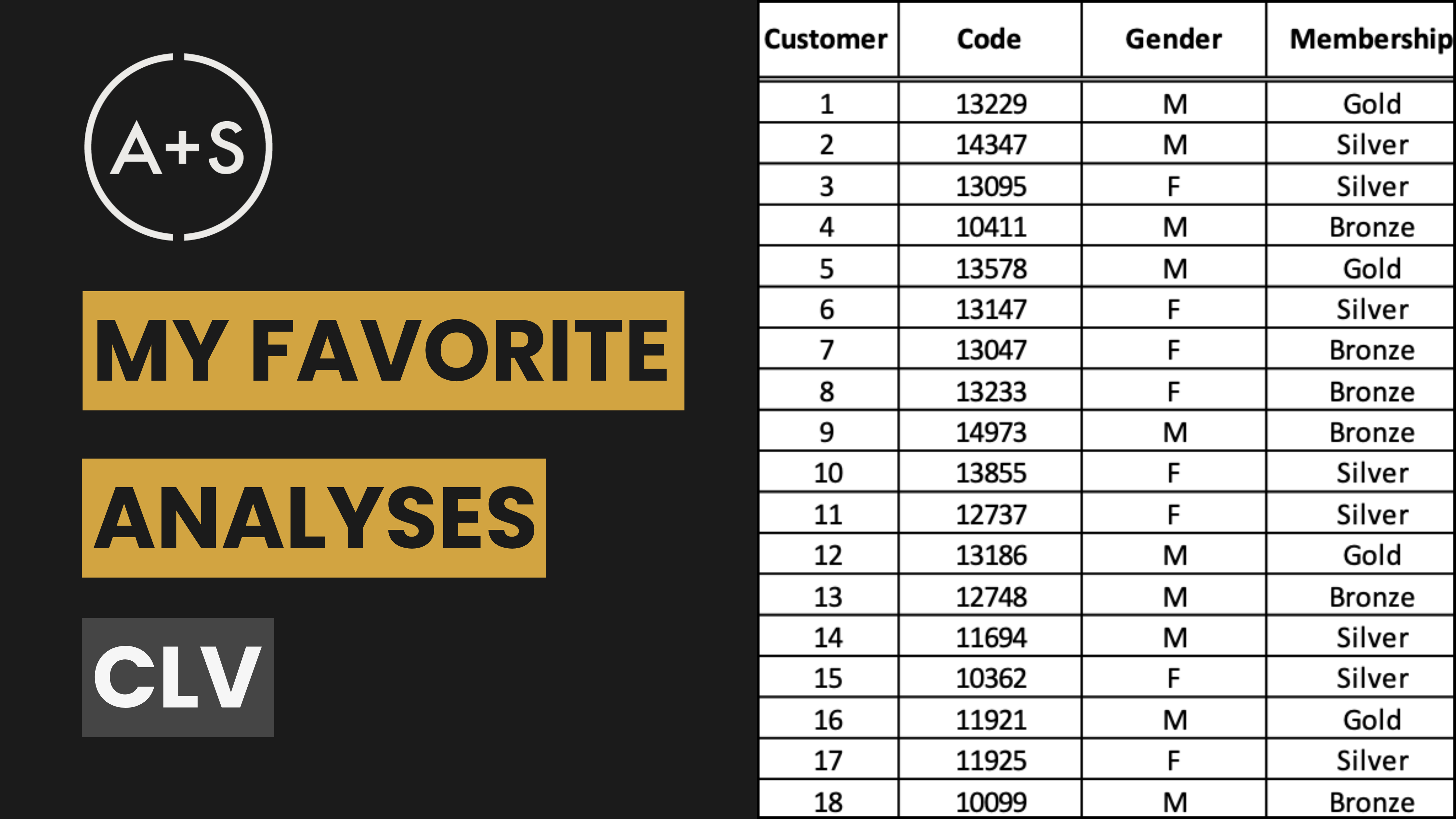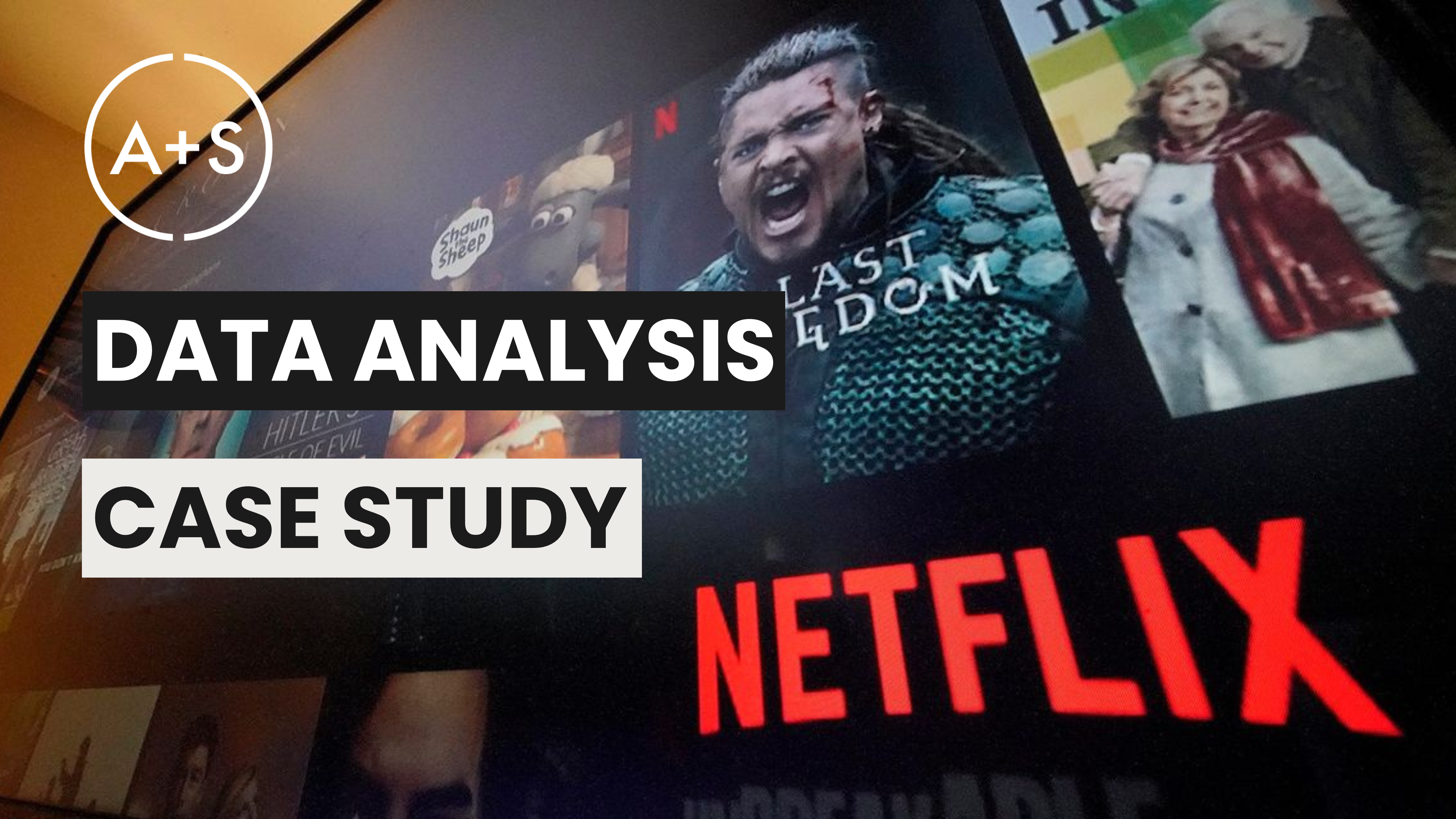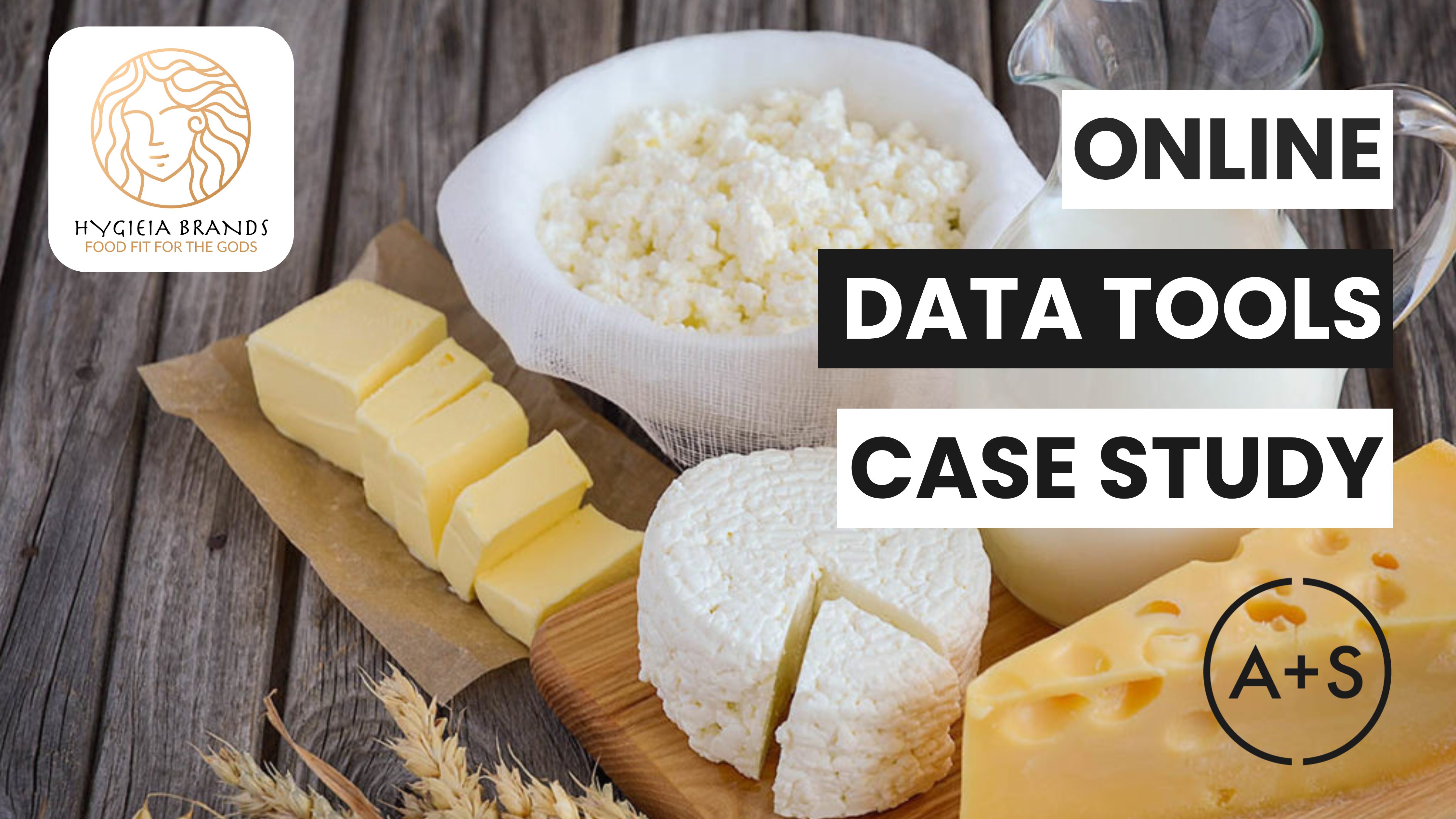Today, we’re addressing a question many analysts face: When is it time to shift from Excel to R for data analysis? Without doubt, Excel (and any other spreadsheet tools like Google Sheets) is a user-friendly and adaptable tool that is ideal for the majority of data analysis tasks. However, as the complexity of your analysis increases, there comes a point where a more robust tool like R can greatly increase your efficiency and accuracy.
In this newsletter, we will discuss the key indicators that it’s time to move beyond Excel, the unique benefits of R, and how to make the transition as seamless as possible. Plus, we’ll provide a sneak peek at next week’s topic, where we’ll explore how you can leverage Large Language Models (LLMs), such as ChatGPT, to simplify your coding in R.
R You Ready?: Why You Should Consider Moving Beyond Excel
For most of us, Excel is a familiar and useful tool for basic data manipulation, creating pivot tables, and visually representing data. But as your data grows in size or complexity, you begin to see its limitations. You might encounter issues with the ~1 million row limit or experience slow performance when working with large datasets or complex formulas. Or your analysis may require advanced statistical methods that Excel does not support without workarounds.
For those seeking to surpass the capabilities of Excel, R is a logical progression. This software is specifically designed for data management, complex statistical modeling, and personalized data presentation. With R, you have the ability to effortlessly manipulate large datasets, streamline repetitive tasks, and generate interactive visuals that can be easily shared. Additionally, using scripts in R streamlines your workflow, making it simple to rerun analyses or make modifications by executing a few lines of code.
Consider this scenario – you’re working with a customer behavior dataset that constantly crashes in Excel because of its size. Or, you’re attempting to run a multi-variable regression but feeling limited by the usage of Excel’s Data Analysis ToolPak. By moving to R, you gain capabilities that make you a better data analyst and ultimately save yourself valuable time.
What R Offers That Excel Doesn’t
When is R the superior choice for your data analysis? Let’s explore what makes R an exceptional tool and when it becomes essential to use.
- Handling Large and Complex Datasets: With R, handling datasets beyond Excel’s ~1M row limit is a breeze. You can import, manipulate, and analyze data without experiencing the performance issues typically associated with large Excel files.
- Automating Repetitive Tasks: Excel is a time-consuming program that requires many manual actions. This includes copying and pasting formulas or formatting tables for long periods of time. However, with R, you can streamline these tasks by writing scripts to automate your workflow. This not only makes the process more efficient and repeatable but also reduces the risk of human error. Just imagine being able to run a report with the click of a button that pulls new data, cleans it, and creates visualizations.
- Advanced Statistical and Machine Learning Tools: R offers a wide range of libraries for various tasks, such as linear regressions, clustering, and machine learning. For basic statistical tests, the stats package is available, while caret can be used for machine learning. More complex models can be handled with randomForest, allowing users to perform in-depth analysis with ease.
- Beyond Basic Visualizations: Tired of basic Excel bar and pie charts? Look no further than R’s ggplot2 for a fresh take. With this library, you can design complex visualizations such as interactive maps and detailed time-series plots, all with the ability to customize colors and style to match your brand’s image.
Example: Imagine you want to create a marketing mix model (MMM). While Excel may offer some basic correlations, R provides the ability to conduct advanced regression models, test different hypotheses, and automate data and chart updates. All of this can be achieved while maintaining full control over your data and ensuring scalability. There are many open-source MMM libraries written in R, including Facebook’s Robyn.
Easing the Transition: How to Move Smoothly from Excel to R
Don’t panic if you’re feeling a bit overwhelmed by the switch to R. The skills you’ve mastered in Excel can easily be transferred. You’re already comfortable with organizing data, using formulas, and creating visualizations – R just offers a wider range of tools. To help ease the transition, here are some useful tips:
- Use an IDE: Posit (formerly RStudio) is an Integrated Development Environment (IDE) that simplifies coding in R. Unlike Excel, which uses visual interfaces, R requires scripts of code to work with data. An IDE provides a user-friendly workspace for coding, debugging, and executing within one environment. Posit offers helpful features like autocompletion, syntax highlighting, automated error detection, and a console for running code and seeing results. It also integrates well with R libraries and allows for easy data visualization. Switching from Excel to R becomes smoother when using an IDE to organize code, view outputs, and manage files effectively.
- Start with Data Frames: Imagine if Excel tables on steroids. That’s basically what R’s data frames are. These powerful tools allow you to easily filter, sort, and manipulate data in a more organized and effective manner. With data frames, you can add new columns with calculated values, select specific rows based on conditions, and perform group operations with much less effort compared to using Excel. While you don’t interact with R’s data frames in the same way you do with an Excel table (you’re writing R code to affect data frames, while you’re clicking buttons and writing formulas in Excel table cells), the possibilities that R opens to you are next level.
- Get Comfortable with the R Console: Similar to the formula bar in Excel, the R console is where you can enter and execute your commands. This is typically the upper-left quadrant of the interface. Begin by importing your data using read.csv(), viewing its structure with head() or str(), and experimenting with basic transformations such as renaming columns or filtering rows.
- Replicate Excel Functions in R with Libraries: Chances are, you frequently use functions like XLOOKUP or SUMIF in Excel. In R, there are libraries that replicate these functions and enhance their functionalities. One such example is the dplyr library, which is great for data editing, and sqldf enables you to write SQL queries directly on your R data frames.
Example: For those familiar with using Excel pivot tables, consider utilizing dplyr’s group_by() and summarize() functions in R for even more versatility when aggregating and analyzing data. By writing code rather than clicking through a GUI, you can also easily save and rerun your analyses whenever your data is updated.
Getting Comfortable with R Libraries
R’s true strength is found in its vast collection of libraries, each created to enhance its capabilities. With the addition of libraries such as ggplot2 for visualizations, tidyr for data cleaning, and caret for machine learning, R can become a customized tool for any type of analysis. Here is a brief overview to help you get started:
- Installing Libraries: To easily install a library, simply use the command install.packages(“LibraryName”). Then, you can access its features by loading it into your current session with library(LibraryName). These libraries provide a variety of tools that can handle tasks such as manipulating data and conducting complex predictive analysis.
- Finding the Right Library: In case you want to replicate certain Excel functions using R, there is likely a library available that already does it. For instance, the sqldf package works well for SQL-like data manipulation, while stringr simplifies text and string manipulation. Plus, if you need high-quality visualizations, ggplot2 is a powerful tool for creating professional-looking charts that are suitable for publications.
- Use Pre-built Workflows and Scripts: There’s no need to start from scratch. The R community is welcoming and works together. Visit helpful platforms like R-bloggers and Stack Overflow for a never-ending supply of code snippets and resolutions for typical data obstacles.
Real-life Scenario: If you’re reviewing survey responses and want to analyze customer sentiment, you may need to clean the data before conducting your analysis. Fortunately, with R, you can utilize tools like the tidyr package to handle missing values, the dplyr package to filter and sort your data, and ggplot2 to create visualizations without having to leave your R console.
A Sneak Peek — Using LLMs to Code in R
Switching to R may seem daunting, but there’s a silver lining: you don’t have to do it all by yourself. Utilizing Large Language Models (LLMs), such as ChatGPT, can streamline your coding process in R. Instead of writing out each line of code, you can simply explain your analysis in plain English and let these AI tools generate scripts, identify problems, and even enhance your code for better results.
In next week’s newsletter, we’ll explore the many ways LLMs can improve your coding progression. You’ll be able to utilize R’s abilities without needing to learn every command and library on your own. Whether you’re just starting out or an experienced data analyst striving for greater efficiency, keep an eye out for our advice on how to effectively incorporate LLMs into your data analysis journey.
Final Thoughts
When Excel’s no longer sufficient for your data manipulation, analysis, or visualization needs, it may be time to switch to R. This programming language offers an open-source environment, a vast collection of libraries, and automation capabilities that make it a more powerful and efficient platform for handling all your data. Plus, with an LLM at your side, you don’t have to go through the learning process alone.