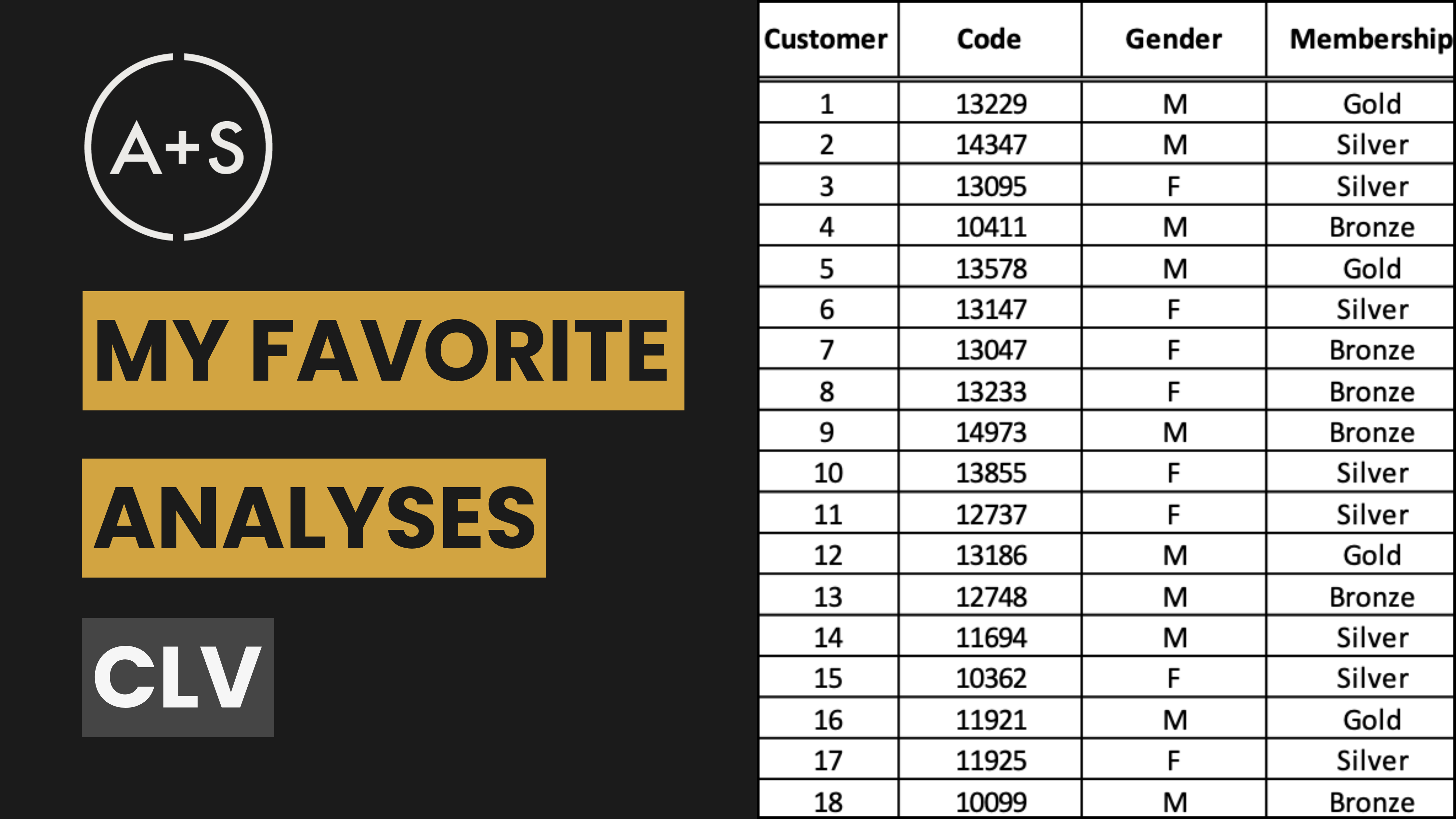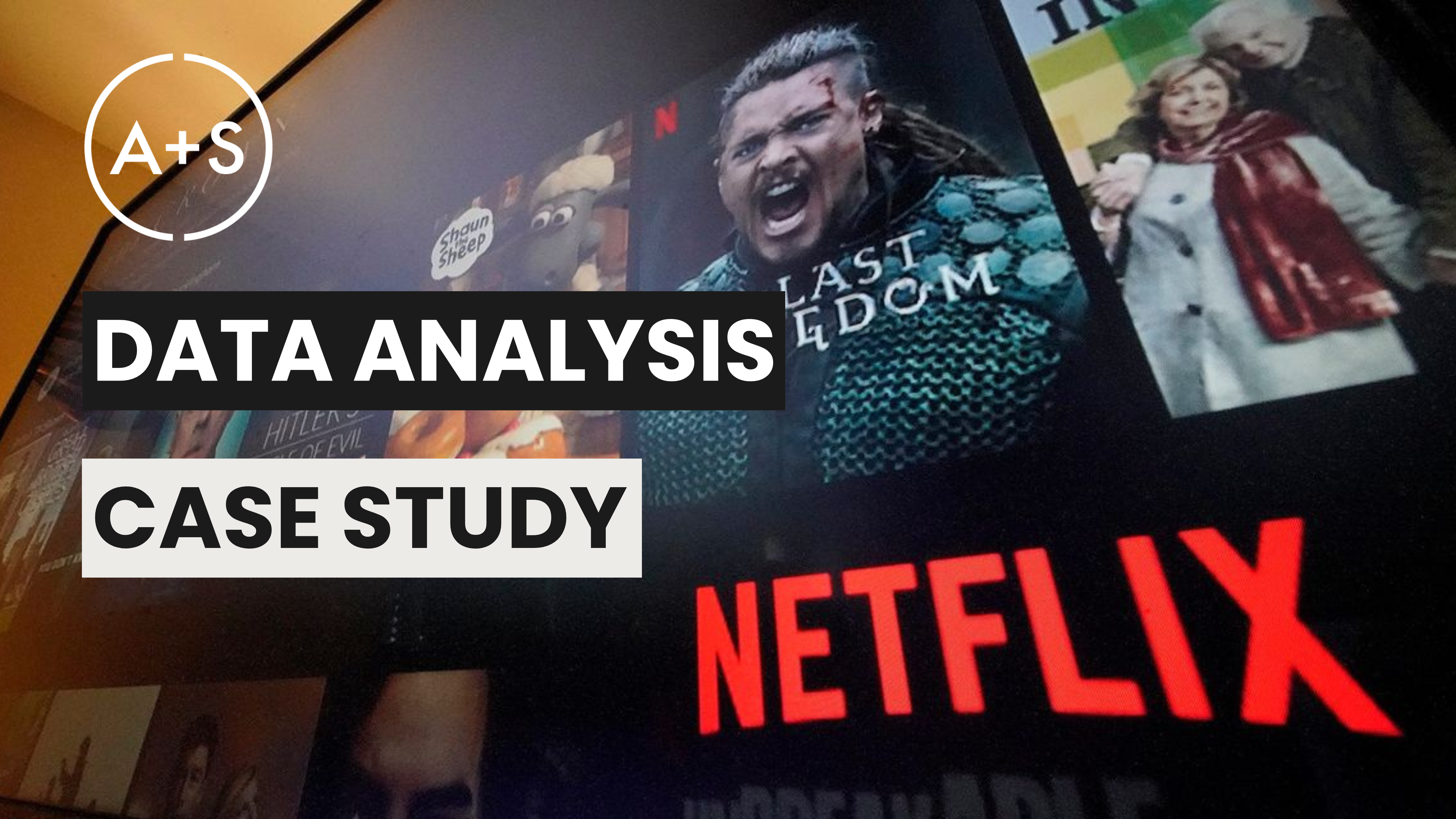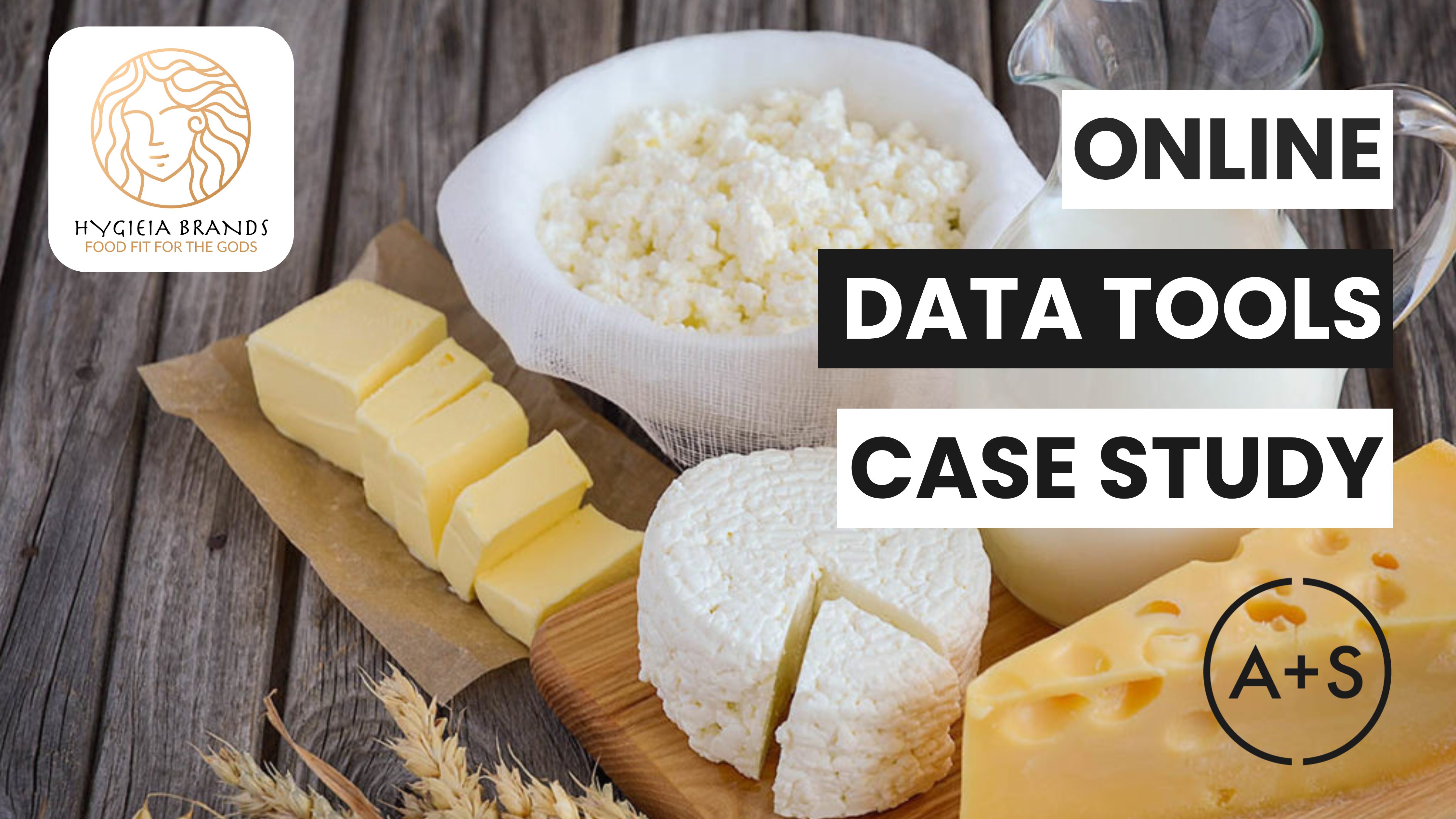We are delighted to continue our exploration of Spreadsheet Fundamentals with a tutorial on LOOKUP functions. In this lesson, we dive into the fundamentals of retrieving and combining data seamlessly from various datasets using Excel and Google Sheets.
Whether you’re dealing with massive data or merging information from different sources, mastering these lookup functions will greatly enhance your data analysis abilities.
Like with our other guides, look for links to a step-by-step online guide that will help you master these valuable tools a bit further down in this blog post.
Why Lookup Functions Matter
The world of data analysis relies heavily on the ability to efficiently extract and retrieve information. With lookup functions like HLOOKUP, VLOOKUP, LOOKUP, and XLOOKUP, you can quickly locate and merge data from various sources, optimizing your workflow and improving the accuracy of your data. By understanding these functions, you can not only save time but also improve your ability to make informed decisions based on data.
Mastering these tools allows for a smoother data preparation process, reducing errors and increasing the reliability of your analyses. This expertise will ultimately lead to delivering higher-quality insights and better collaboration with your team.
Step-by-Step Tutorial: HLOOKUP, VLOOKUP, LOOKUP, and XLOOKUP
Like the other tutorials in our Spreadsheet Fundamentals series, we’ve produced a guide and dataset (you can find them here). Utilize it to practice and improve your skills in these areas. We cover four powerful lookup functions, demonstrating how to utilize them in practical scenarios to enhance your data analysis:
1. HLOOKUP: Horizontal Lookup
The HLOOKUP function searches for a value in the top row of a table or range and returns a value in the same column from a row you specify.
Example Scenario: Find the 100th customer in a transaction log.
Steps:
- Insert a New Column: Label it as “100th Customer.”
- Use the HLOOKUP Function:
- Enter
=HLOOKUP(customer_id, range, index, [exact_match])wherecustomer_idis the search key,rangeis the table,indexis the row number, and[exact_match]is optional. - Adjust the index to account for header rows.
- Enter
2. VLOOKUP: Vertical Lookup
The VLOOKUP function searches for a value in the first column of a table or range and returns a value in the same row from a column you specify.
Example Scenario: Merge zip codes into a transaction log based on customer IDs.
Steps:
- Insert a New Column: Label it as “Zip Code.”
- Use the VLOOKUP Function:
- Enter
=VLOOKUP(customer_id, range, index, [exact_match])wherecustomer_idis the search key,rangeis the table,indexis the column number, and[exact_match]is optional.
- Enter
3. LOOKUP: Flexible Lookup
The LOOKUP function searches for a value in a range and returns a value from the same position in another range.
Example Scenario: Merge zip codes when the zip code column is to the left of the customer ID.
Steps:
- Use the LOOKUP Function:
- Enter
=LOOKUP(search_key, search_range, result_range)wheresearch_keyis the value to find,search_rangeis the range to search, andresult_rangeis the range to return the value from.
- Enter
4. XLOOKUP: Advanced Lookup
The XLOOKUP function searches a range or array and returns an item corresponding to the first match it finds. If no match exists, XLOOKUP can return the closest (approximate) match.
Example Scenario: Any scenario where you could apply the LOOKUP function, but also handle missing values while merging datasets.
Steps:
- Use the XLOOKUP Function:
- Enter
=XLOOKUP(search_key, search_range, result_range, [if_not_found])wheresearch_keyis the value to find,search_rangeis the range to search,result_rangeis the range to return the value from, and[if_not_found]is the value to return if no match is found.
- Enter
Practical Applications
These lookup functions have a wide range of applications, enhancing the versatility of your data analysis. Here are a few practical examples:
- Data Integration: Combine data from multiple sources, such as merging customer details with transaction logs or integrating external data like zip codes.
- Error Handling: Use XLOOKUP to manage missing data efficiently, ensuring your analyses remain robust and accurate.
- Data Transformation: Reformat and restructure data to suit your analytical needs, improving the readability and usability of your datasets.
Closing Remarks
Incorporating lookup functions into your data analysis toolkit is essential for anyone working with large datasets or requiring precise data integration. As we’ve demonstrated, HLOOKUP, VLOOKUP, LOOKUP, and XLOOKUP each offer unique capabilities that can streamline your workflow, reduce errors, and enhance the accuracy of your analyses.
By mastering these functions, you’ll not only become more efficient in handling data but also improve your ability to make data-driven decisions. Remember, practice is key to becoming proficient, so make use of the step-by-step guides and datasets provided in this tutorial to hone your skills.
Stay tuned for more insights and tutorials in our Spreadsheet Fundamentals series. Keep exploring, learning, and pushing the boundaries of what you can achieve with data. Happy analyzing!